[IntelliJ] 설정들
https://hermeslog.tistory.com/536
[IntelliJ] 설정들 #2
https://hermeslog.tistory.com/443 > [Settings] >> [Plugins] > lombok 설치 1-2. Enable annotation processing 체크 1-3. 단축키 ( Alt + Ins ) Getter, Setter 뿐만 아니라, Cons.." data-og-host="hermeslog..
hermeslog.tistory.com
1. 오픈된 파일이 프로젝트 Tree 에 포커스가 가도록 선택
[ Behavior > Always Select Opened File ]

1. Getter, Setter 자동 생성
1-1. lombok Plugin 설치
[File] >> [Settings] >> [Plugins] > lombok 설치
1-2. Enable annotation processing 체크

1-3. 단축키 ( Alt + Ins )
Getter, Setter 뿐만 아니라, Constructor, toString 도 생성해줍니다.
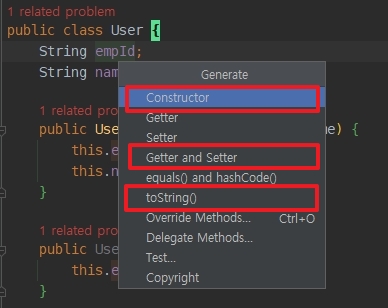
2. 자동 Build
2-1. [File] >> [Settings] >> Build, Execution, Deployment > Compiler > Build project automatically 체크
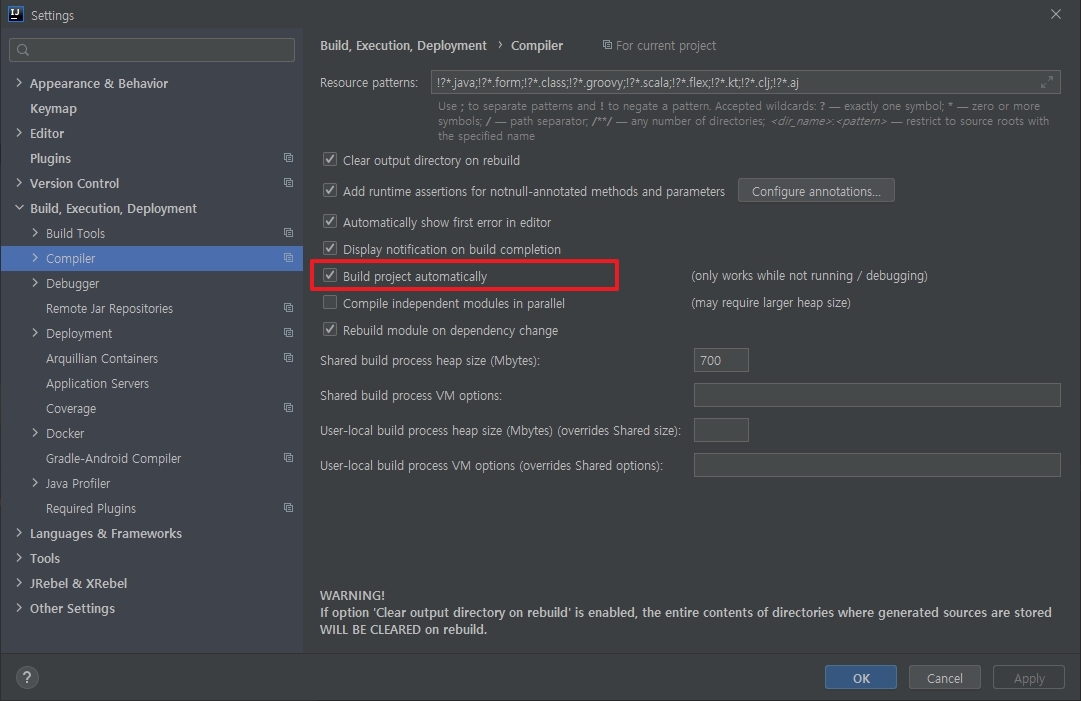
2-2. Ctrl + Shift + a >> Registry 검색
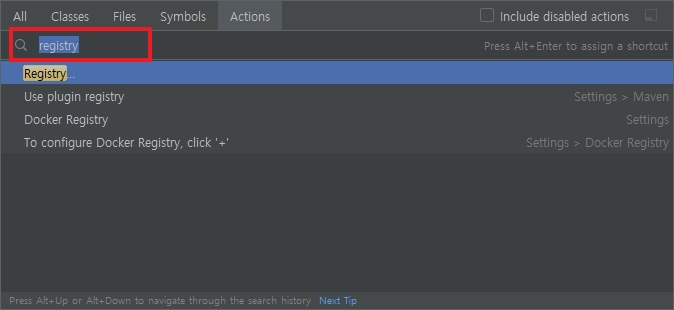
2-3. compiler.automake.allow.when.app.running 체크
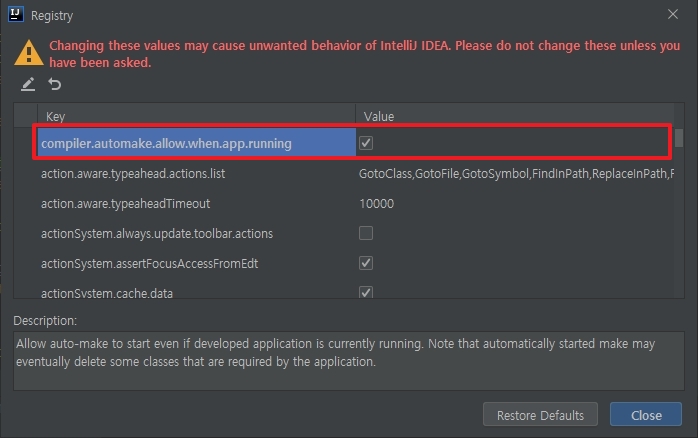
3. 백그라운드 검정색.
[File] >> [Settings] >> Appearance & Behavior > Appearance > Backgroud Image...
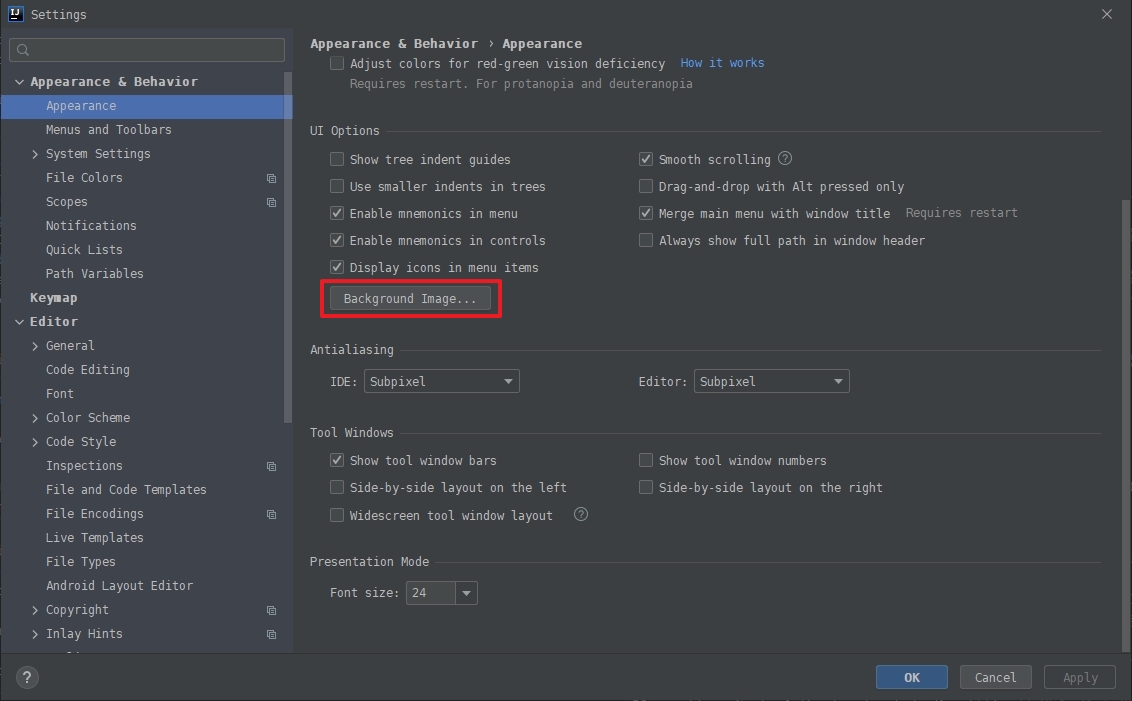
Opactity를 100%로 하면 Theme의 색상이 정상적으로 보여지지 않습니다.
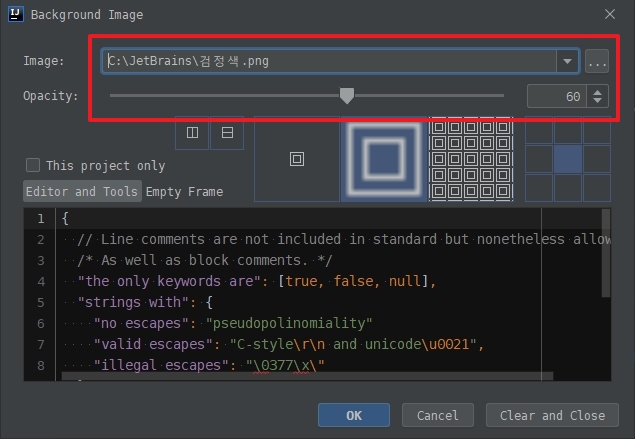
4. IDEA의 글자 굵기를 얇게..
[File] >> [Settings] >> Appearance & Behavior > Appearance >
Use custom font : Bitstream Vera Sans Mono Size : 12
[File] >> [Settings] >> Appearance & Behavior > Appearance > Antialiasing
IDE : Subpixel Editor : Subpixel
5. IDEA Editor 의 폰트변경
[File] >> [Settings] >> [Editor] > [Font] > Font
Font : Bitstream Vera Sans Mono Size : 12
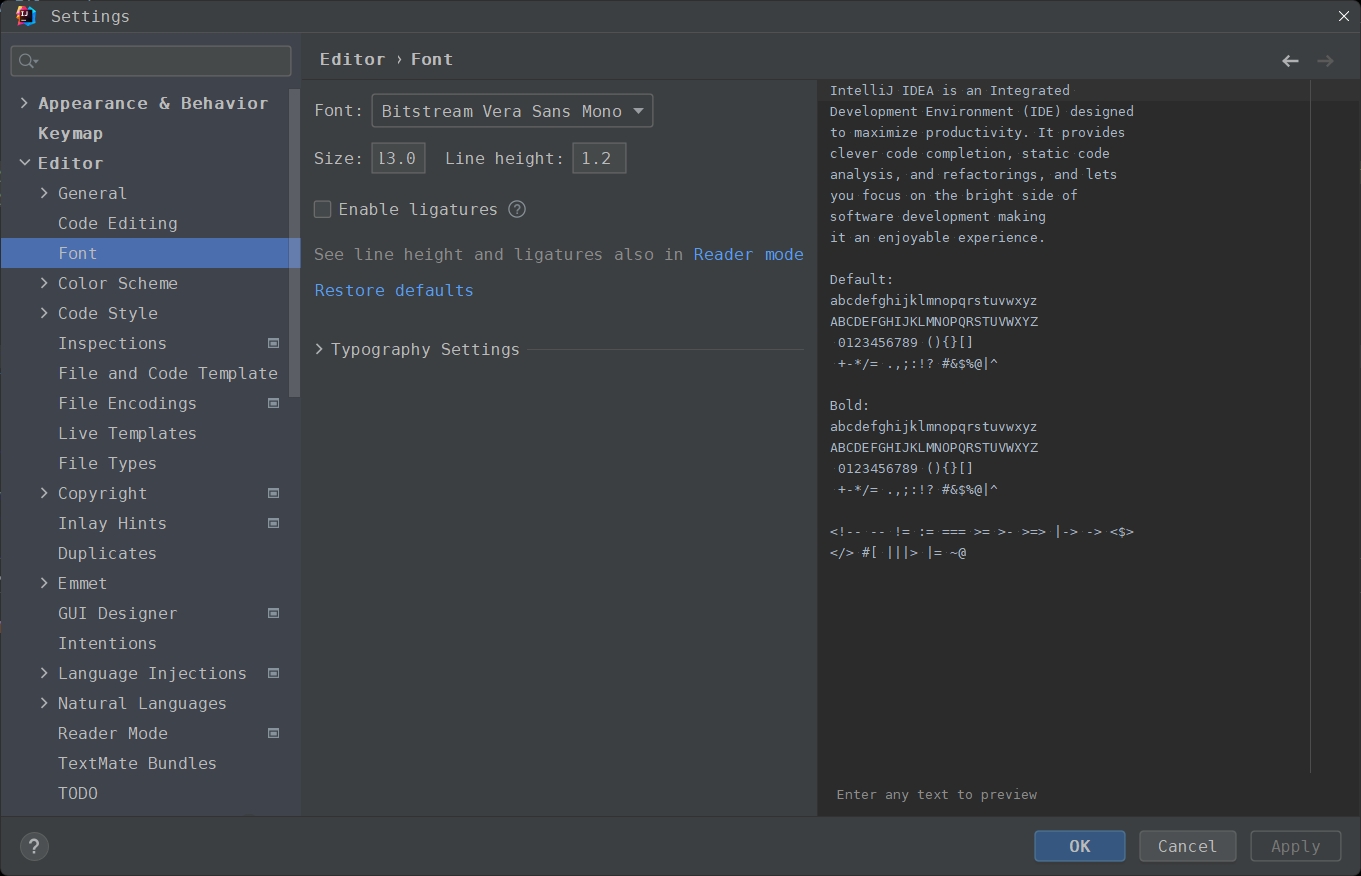
마우스 휠을 이용해서 Font 변경
[File] >> [Settings] >> [Editor] > [General] > Mouse Control
- Change font size with Ctrl + Mouse Wheel in 체크 : All editors 체크
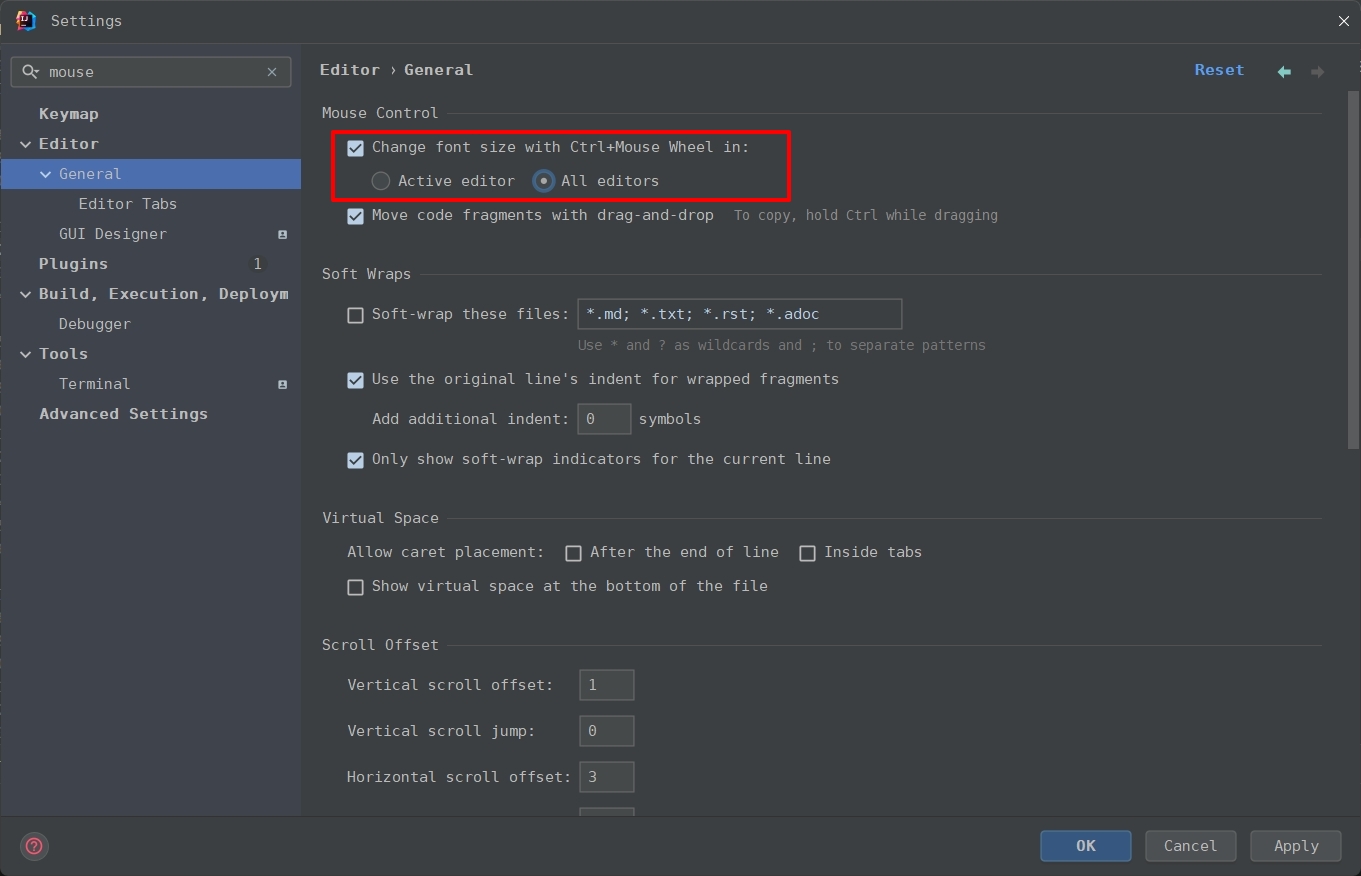
6. IDEA 의 활성화 Tab 색 변경
[File] >> [Setting] >> [Editor] > [Color Scheme] > [General] > Editor > Tabs > Selected Tab
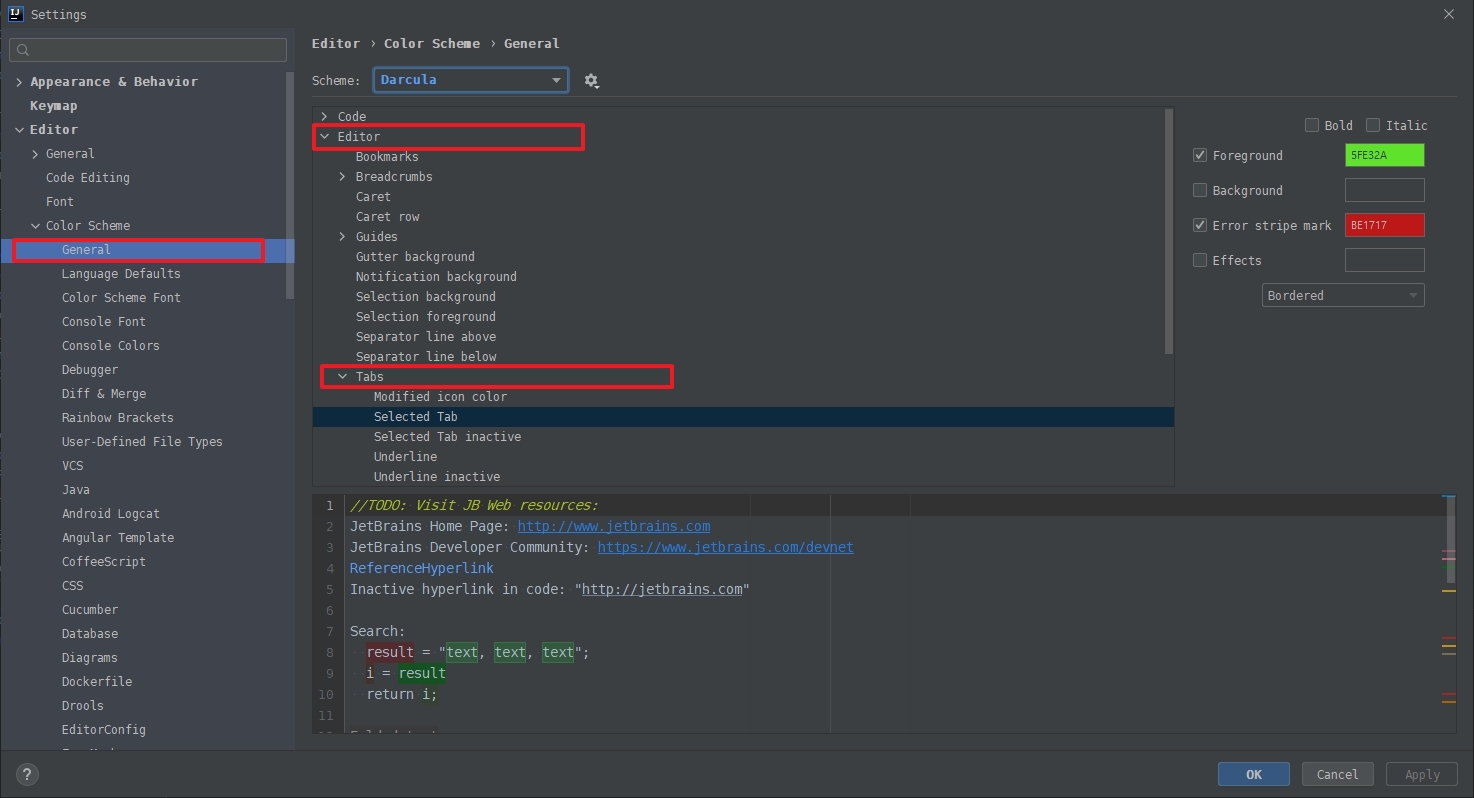
2021.2.3 버전에서는 [File] >> [Settings] >> [Editor] > [Color Scheme] > [General] > Tabs > Selected Tab
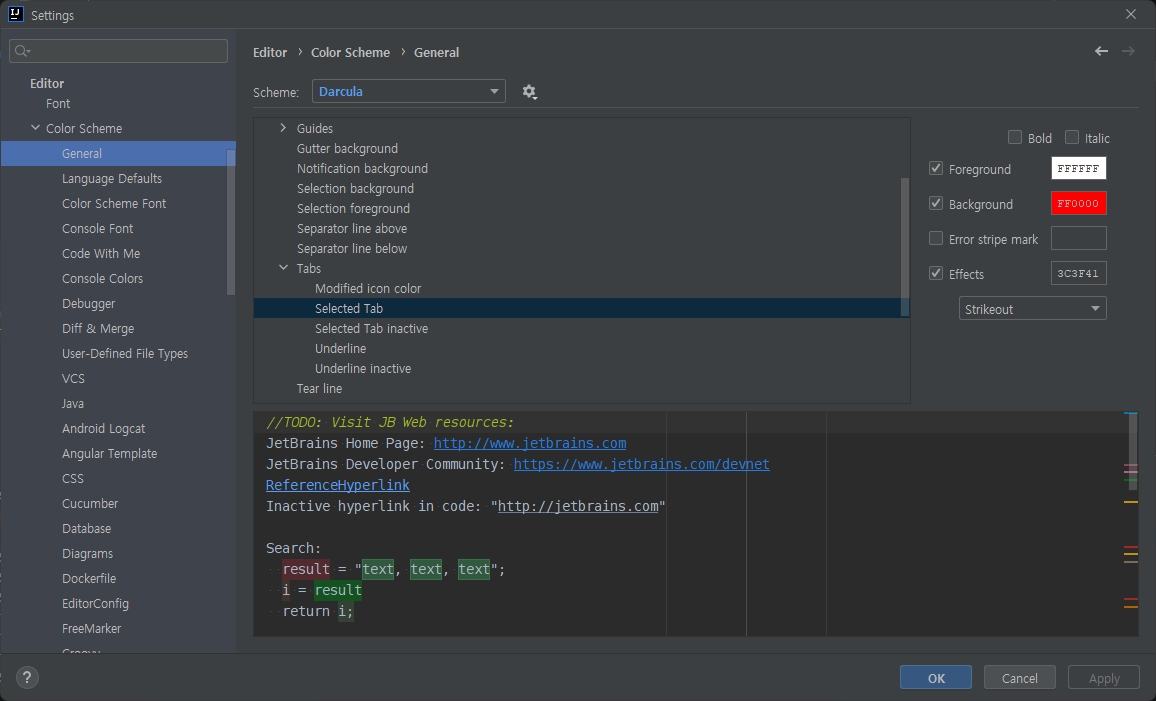
7. Terminal Shell - Git Bash 적용하기
[File] >> [Settings] >> [Tools] > [Terminal] > Shell path
Shell path : Git bash ( C:\Program Files\Git\bin\bash.exe ) 로 변경합니다.
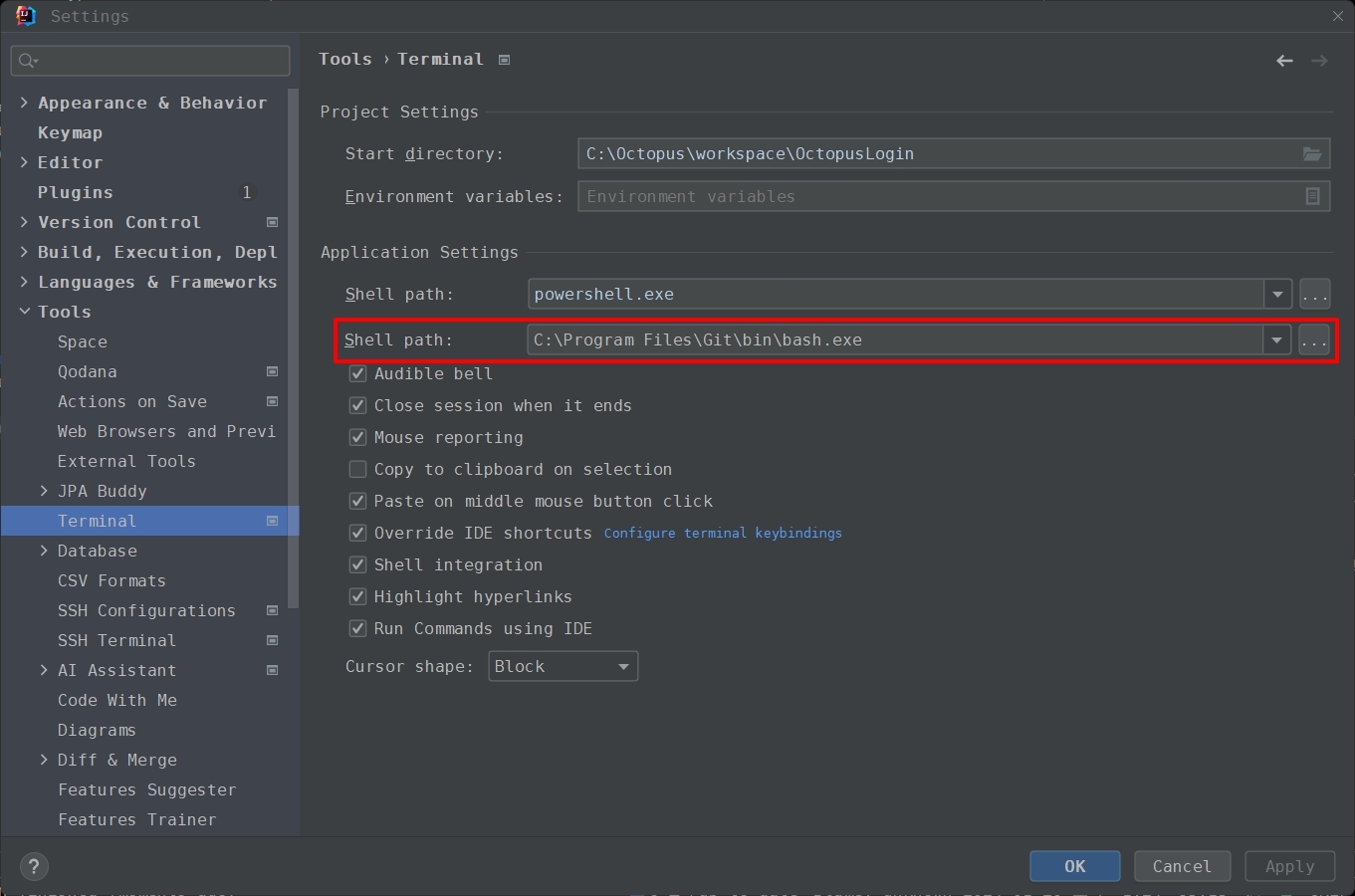
Terminal을 Open ( Alt + F12 ) 하면 아래와 같이 보여집니다. ( Open 하면 PowerShell 이 실행되면 + 를 누르면 Git Bash 가 Open 됩니다. )
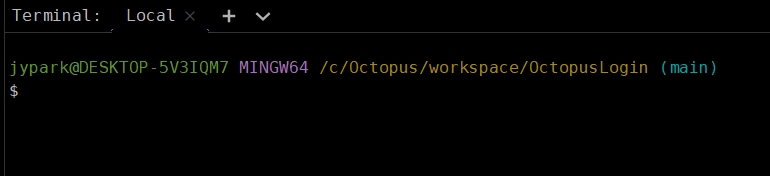
8. Heap Memory 사용량 Monitoring
오른쪽 하단을 왼쪽 마우스 클릭하면 팝업이 오픈됩니다. >> Memory Indicator
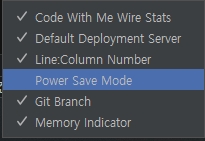
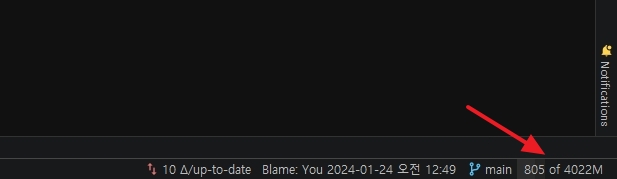
10. 메뉴보이기
2023.3.2 버전은 메뉴도 안보이고, 약간 떨어져 있음.
Compact :: [File] >> [Setting] >> [Appearance & Behavior] > [New UI] > Compact mode
메뉴보여줌 :: [File] >> [Setting] >> [Appearance & Behavior] > [New UI] > Show main menu in a separate toolbar
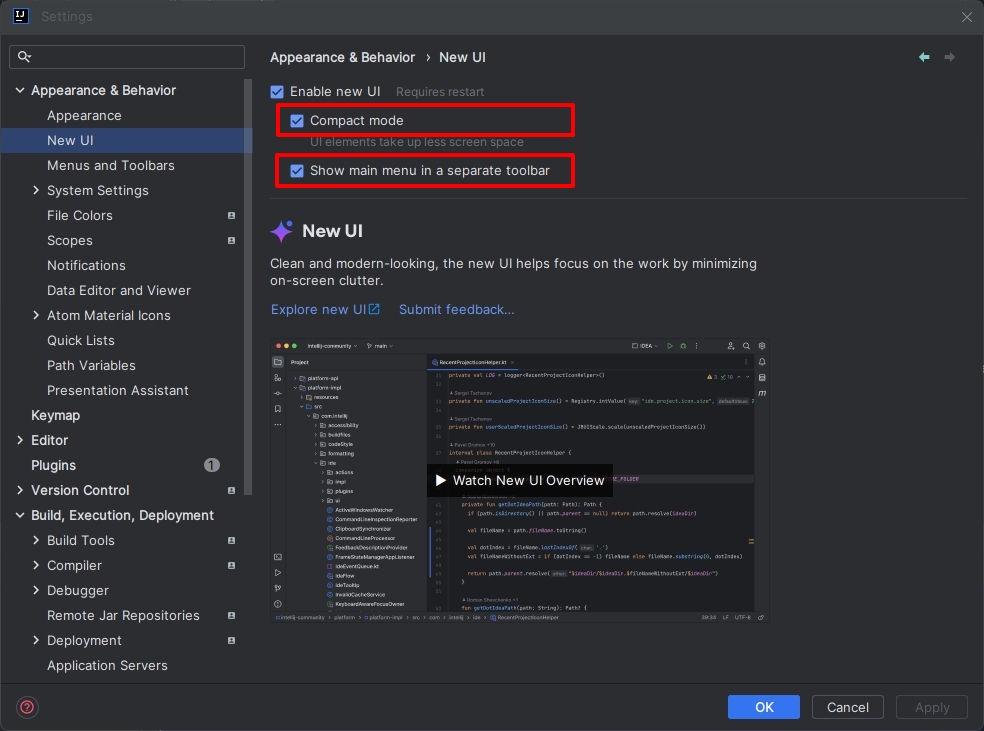
11. 한글 깨짐 확인
[File] >> [Setting] >> [Editor] > [File encodings] > Global Encoding : UTF-8
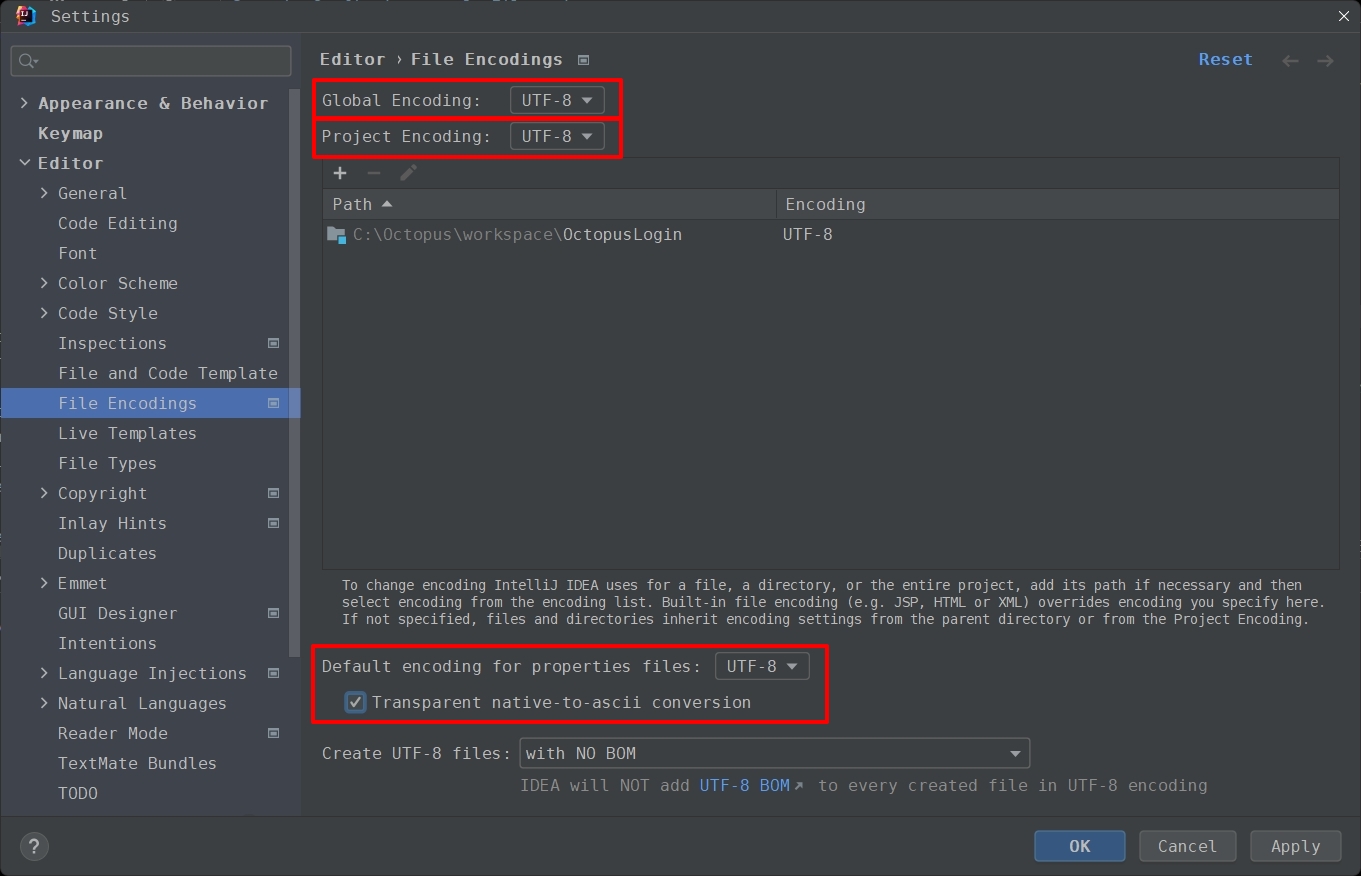
[Help] > [Edit Custom VM options]
아래 코드 추가
-Dfile.encoding=UTF-8
-Dconsole.encoding=UTF-8[File] >> [Invalidate Caches] > [Invalidate and Restart]
IntelliJ 재시작합니다.
https://hermeslog.tistory.com/536
[IntelliJ] 설정들 #2
https://hermeslog.tistory.com/443 > [Settings] >> [Plugins] > lombok 설치 1-2. Enable annotation processing 체크 1-3. 단축키 ( Alt + Ins ) Getter, Setter 뿐만 아니라, Cons.." data-og-host="hermeslog..
hermeslog.tistory.com
https://hermeslog.tistory.com/596
[Lombok] IntelliJ 에서 Lombok 사용
1. Plugin 설치 [File] > [Plugins] > Lombok 2. Lombok Dependency 설정 Maven org.projectlombok lombok true Gradle dependencies { compileOnly 'org.projectlombok:lombok' annotationProcessor 'org.projec..
hermeslog.tistory.com
https://hermeslog.tistory.com/425
[IntelliJ] Plugins
1. lombok plugins.jetbrains.com/plugin/6317-lombok 2. .ignore - Git 사용 시 Ignore 폴더 / 파일을 설정할 수 있음. plugins.jetbrains.com/plugin/7495--ignore 3. Git - IntelliJ 2020.x 버전에는 기본 번들로 설치되어 있습니다. 10. R
hermeslog.tistory.com
https://hermeslog.tistory.com/435
[IntelliJ] Properties 파일 한글깨짐
일반적으로 요즘엔 다국어를 의식해서인지 파일 Encoding을 UTF-8 을 많이 사용합니다. Properties 파일은 ASCII 코드로 글을 저장합니다. Eclipse 에서는 Properties Editor 라는 Plugin 이 있어서 잘 사용했습니
hermeslog.tistory.com