[STS] STS에서 Github 연동 / 프로젝트 업로드
개발환경
STS 4.17.2.RELEASE
Github
https://hermeslog.tistory.com/464
[Git] Windows 10 Git 설치
Git 2.30.0 ( git-scm.com/ ) 갓대희님의 블러그를 보고 따라했습니다. ( goddaehee.tistory.com/216 ) 설치 시 자세한 설명이 적혀있으니 참고하세요~~ 설명은 이분걸 참고했습니다. ( atoz-develop.tistory.com/entry/%EC%
hermeslog.tistory.com
Github 연동
1. Git Hub >> 신규 Repository 생성
1-1. Repository 생성

1-2. Repository 생성

2. STS >> 오른쪽 상단에 아이콘을 클릭합니다.

3. Git
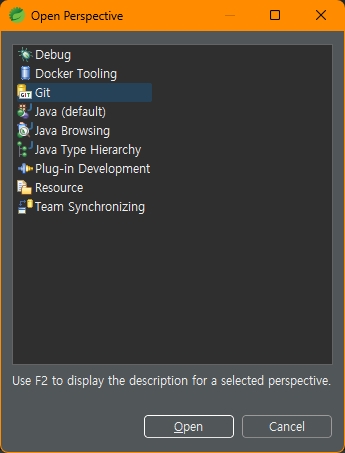
4. Clone a Git repository 선택
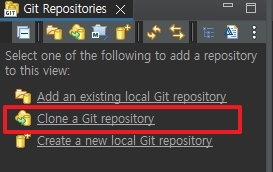
5. Clone a Git repository - 몇 년 전부터 Access token 인증으로 변경됐습니다.
URI : 생성된 Github Repository 경로 ( 5-1 참조 )
Password : Github Access token ( 5-2 참조 )
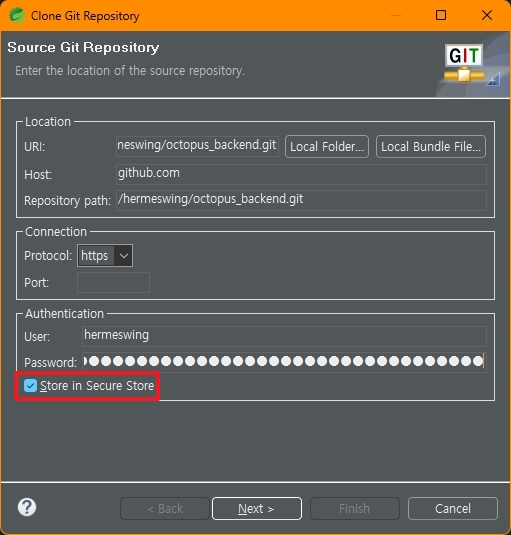
5-1. Repository 경로 복사

5-2. Github Access token 생성
https://hermeslog.tistory.com/467
[Git] Personal access tokens 생성
출처 : docs.github.com/en/github/authenticating-to-github/creating-a-personal-access-token Creating a personal access token - GitHub Docs Creating a personal access token You should create a personal access token to use in place of a password with the co
hermeslog.tistory.com
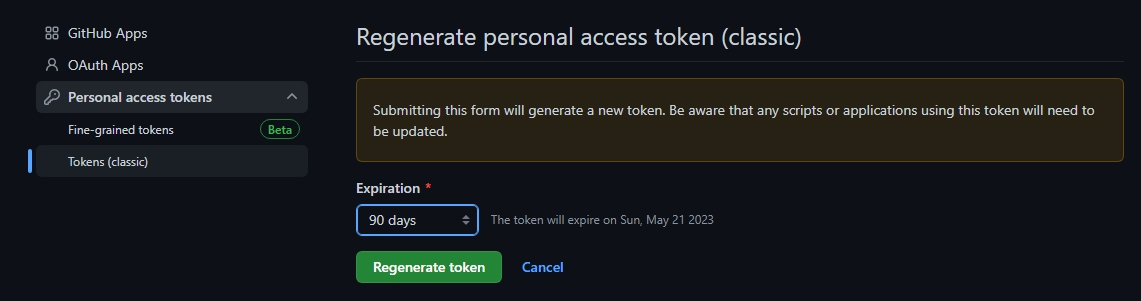
5-3. Github Access token 복사
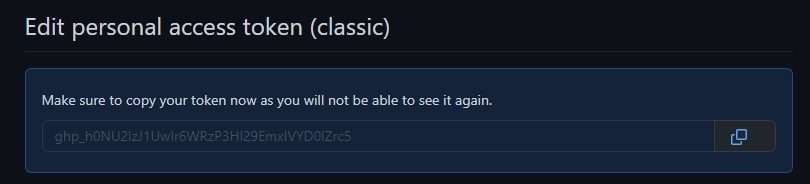
6. Branch 선택 >> Default : main
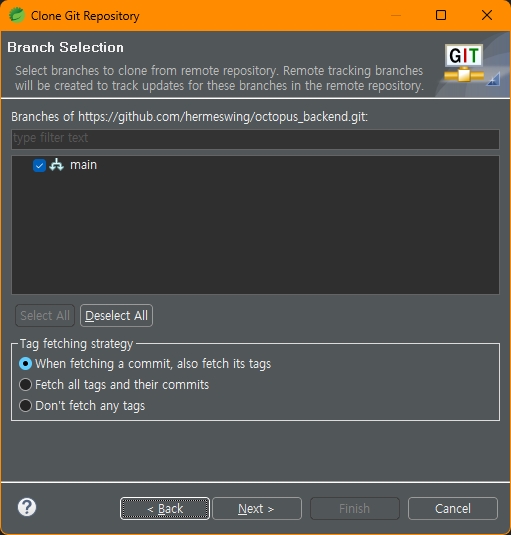
7. Local Storage 선택
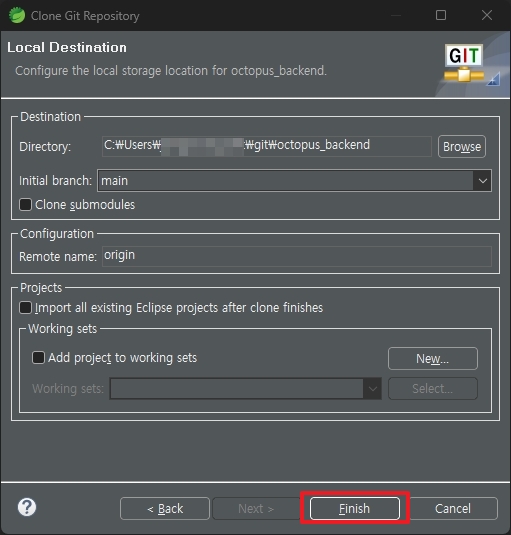
8. 비밀번호 힌트 >> No
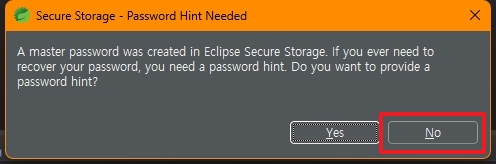
9. Git Repository와 연동 완료
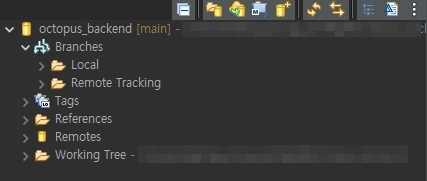
프로젝트 업로드
1. 프로젝트 >> Team >> Share Project...
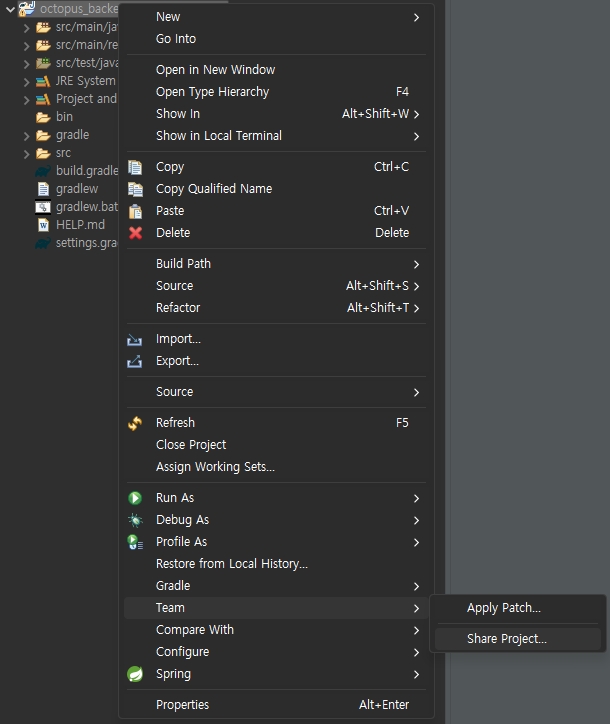
2. Local Storage 선택
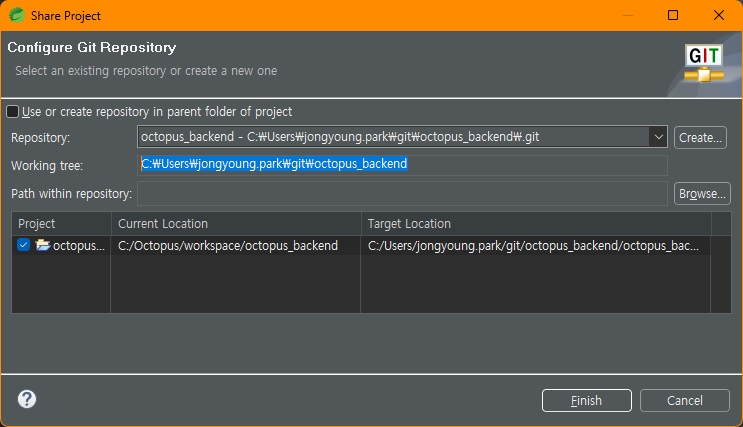
3. Commit
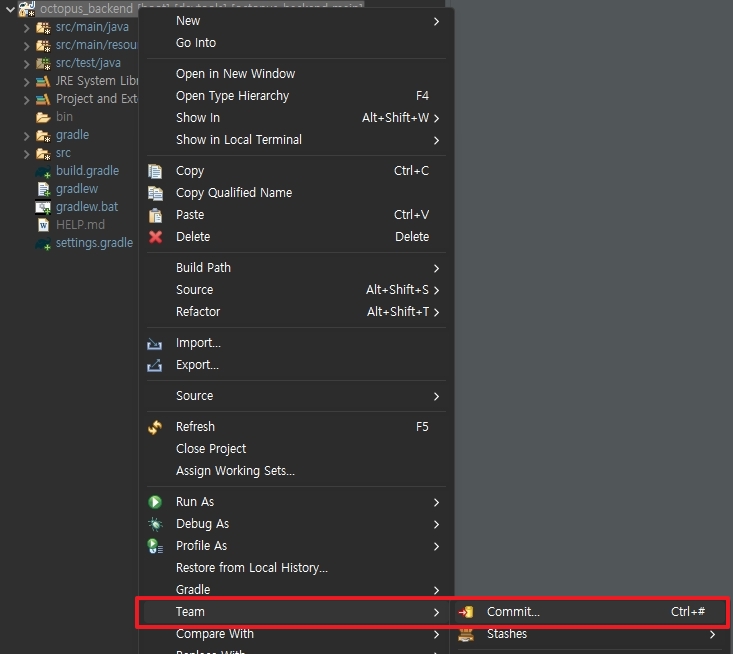
4. ++ 를 선택하면 Stage 로 소스가 이동 합니다.
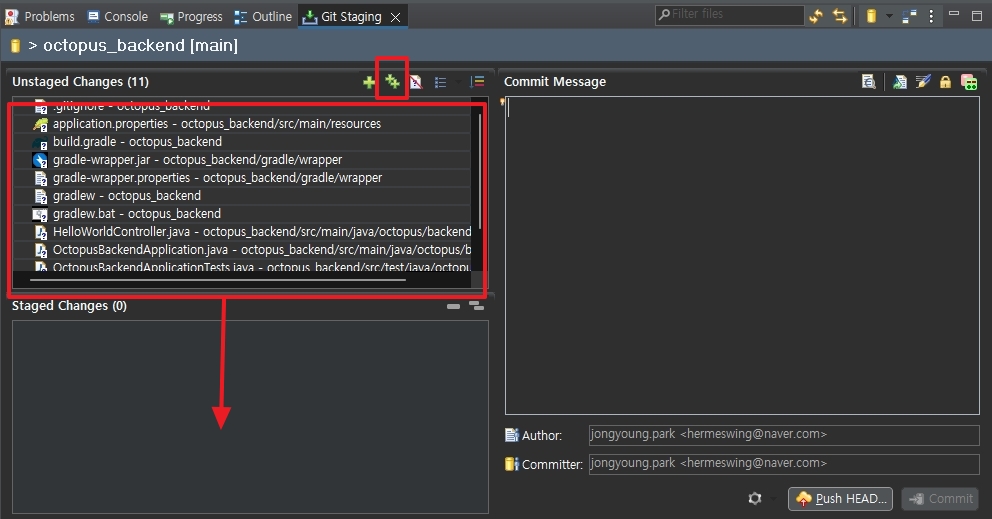
5. -- 를 선택하면 이동전으로 소스가 이동 됩니다.
Commit and Push : Local Storage로 Commit 되고, Github 로 Push 됩니다.
Commit : Local Storage로 Commit 됩니다.
Commit Message 를 넣어줘야 합니다.
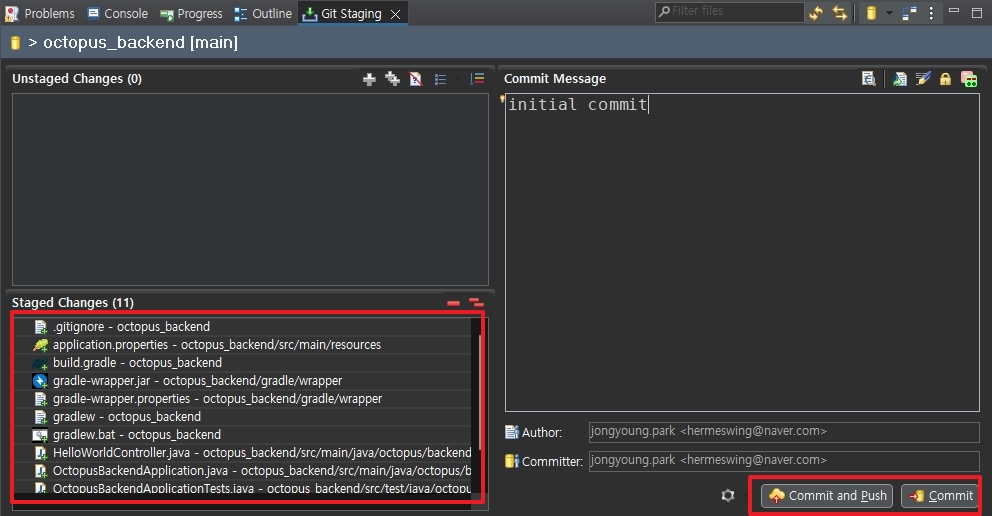
6. 프로젝트 >> Team >> Push to origin
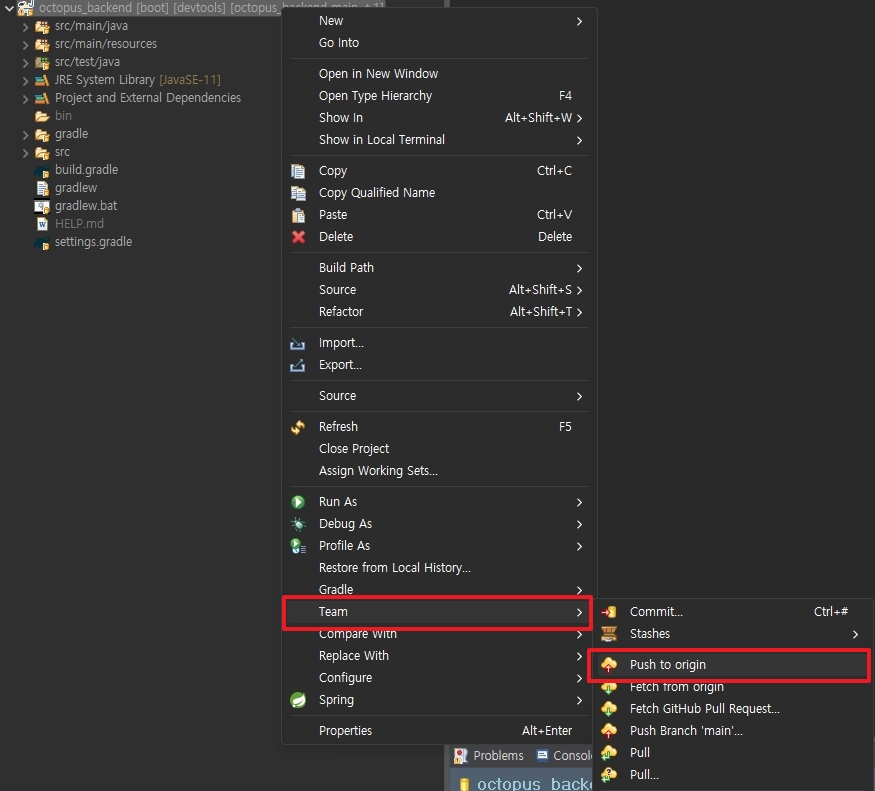
7. Github 로 Push 결과
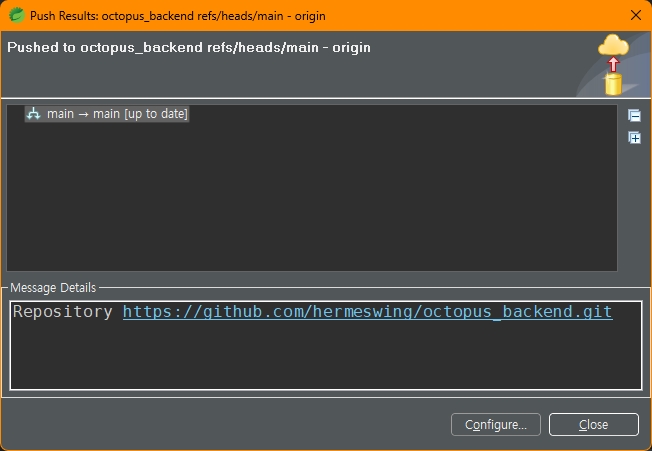
8. Github 에 소스가 Push되어 올라왔네요.
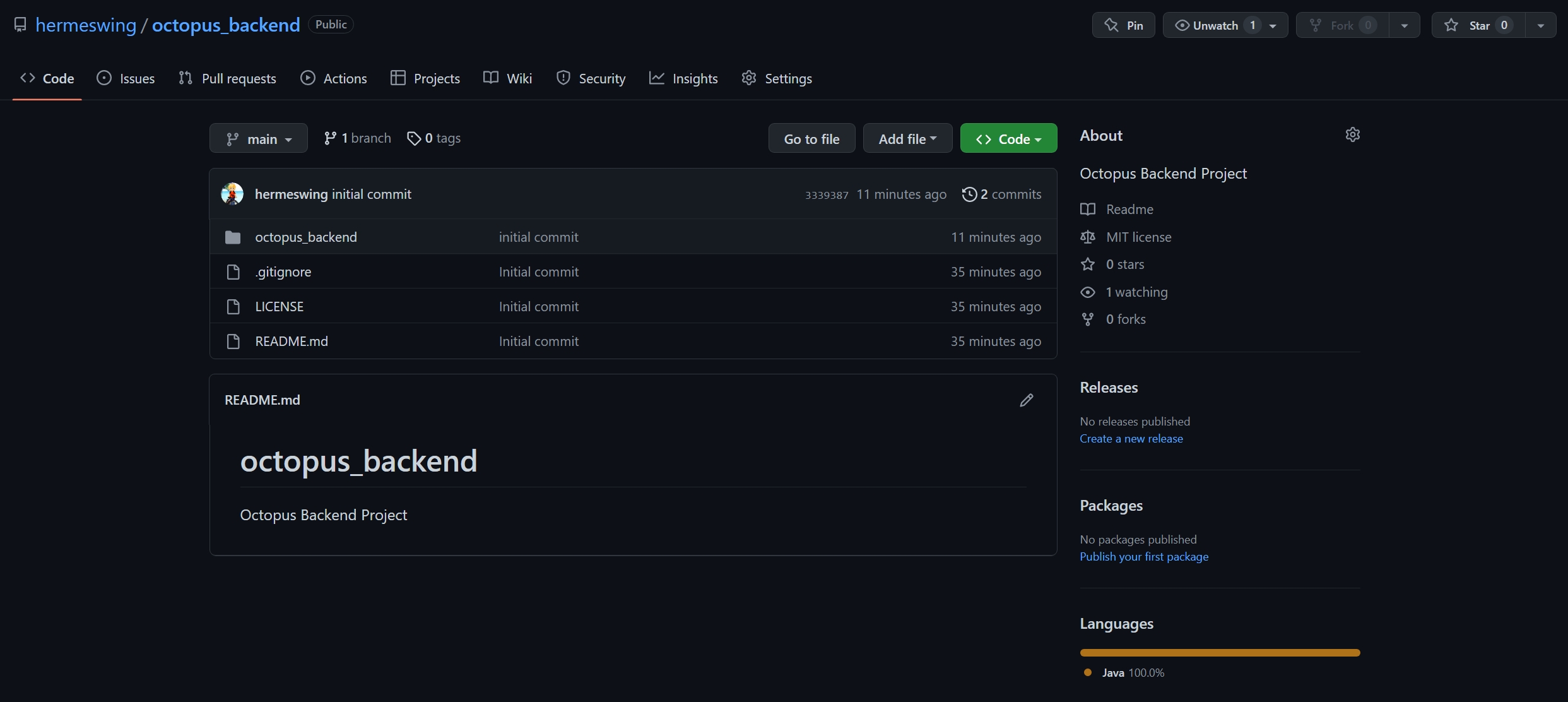
https://hermeslog.tistory.com/473
[Git] 올바른 Commit 메세지를 작성하는 방법
사실 Comment는 프로젝트를 진행하는 동안 중요한 내용 중 한 가지입니다. 하지만 대부분 그 의미를 이해하지 못하고 시간에 급급한 나머지 적당히 Comment를 남기거나, 그냥 공백으로 Commit을 날려
hermeslog.tistory.com